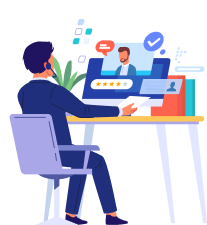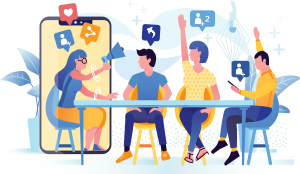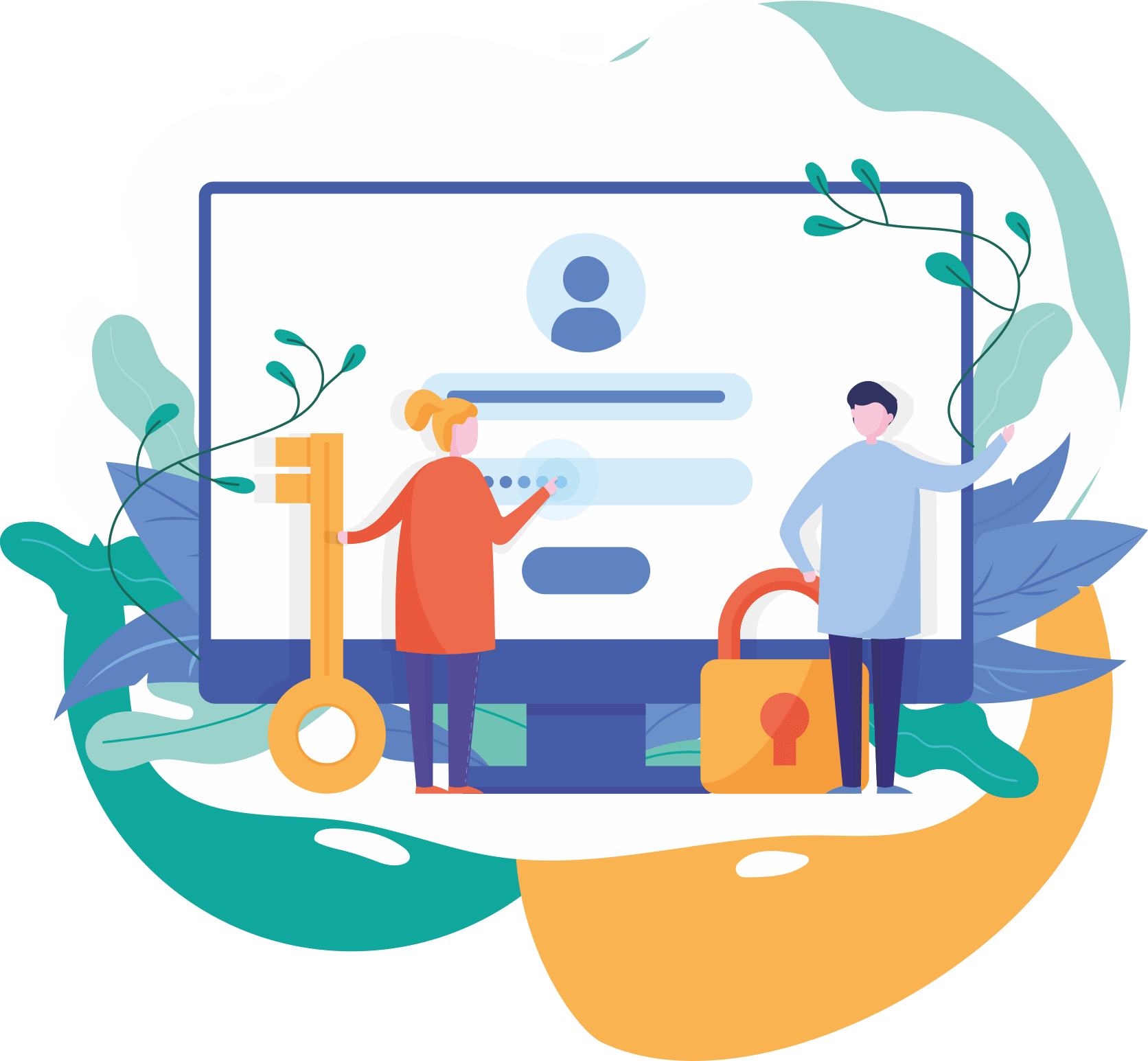Top Categories
How To Install ScreenFetch & How To Use ScreenFetch | Ethical Hacking Tutorial Videos
- Category: Information Technology
- Sub Category: Ethical Hacking
screenFetch is a "Bash Screenshot Information Tool". This handy Bash script can be used to generate one of those nifty terminal theme information + ASCII distribution logos you see in everyone's screenshots nowadays. It will auto-detect your distribution and display an ASCII version of that distribu
screenFetch is a "Bash Screenshot Information Tool". This handy Bash script can be used to generate one of those nifty terminal theme information + ASCII distribution logos you see in everyone's screenshots nowadays. It will auto-detect your distribution and display an ASCII version of that distribution's logo and some valuable information to the right. There are options to specify no ASCII art, colors, taking a screenshot upon displaying info, and even customizing the screenshot command! This script is very easy to add to and can easily be extended.
How do I get screenFetch?
Arch Linux
Install screenfetch from the official repositories or screenfetch-git from the AUR. That's it!
Netrunner Rolling
Install screenfetch-netrunner from the official repositories.
Mageia
Install screenfetch from the official repositories with urpmi or rpmdrake. e.g.: urpmi screenfetch
Crux Linux
Install screenfetch from either 6c37/crux-ports or 6c37/crux-ports-git.
Mac
Run brew install screenfetch after installing Homebrew
Gentoo or Sabayon
Emerge screenfetch from portage using emerge screenfetch
Sabayon users can install screenfetch from entropy using equo install screenfetch
Ubuntu and Debian (stable/testing/unstable)
Ubuntu 16.04+: sudo apt install screenfetch
14.04 or Debian: sudo apt-get install screenfetch
There is also a PPA for Ubuntu located at https://launchpad.net/%7Edjcj/+archive/ubuntu/screenfetch
FreeBSD
Install screenfetch using the ports system: cd /usr/ports/sysutils/screenfetch/ && make install clean
Install screenfetch as a binary package: pkg install screenFetch
Make sure fdescfs(5) and procfs(5) are mounted, they're required by bash(1).
Fedora (21 or later)
Install it with yum running: yum install screenfetch
KaOS
Install screenfetch from the official repositories with octopi or pacman. e.g.: pacman -S screenfetch
openSUSE
If using 13.2 or earlier, add "utilities" repo: zypper ar -r http://download.opensuse.org/repositories/utilities/openSUSE_$(lsb_release -rs)/utilities.repo
Install it with zypper running: zypper install screenfetch
MSYS2
Install screenfetch from the official repositories: pacman -S screenfetch
ChromeOS/ChromiumOS
Requires Developer Mode to be enabled. Instructions to enable it and enter the CLI are here - https://www.chromium.org/chromium-os/poking-around-your-chrome-os-device.
Download the executable file and put it under the /usr/local/bin/ directory: wget -P /usr/local/bin/ https://raw.githubusercontent.com/KittyKatt/screenFetch/master/screenfetch-dev
Make the file executable by doing the following: chmod +x /usr/local/bin/screenfetch-dev
Others
Download the latest source at https://github.com/KittyKatt/screenFetch: wget -P /path/to/screenfetch/ https://raw.githubusercontent.com/KittyKatt/screenFetch/master/screenfetch-dev
In a terminal, make the file executable by doing the following: chmod +x /path/to/screenfetch/screenfetch-dev
Then, either keep it there, or move it to somewhere in your $PATH to make it available without having to use the full path to the script.