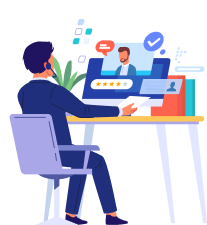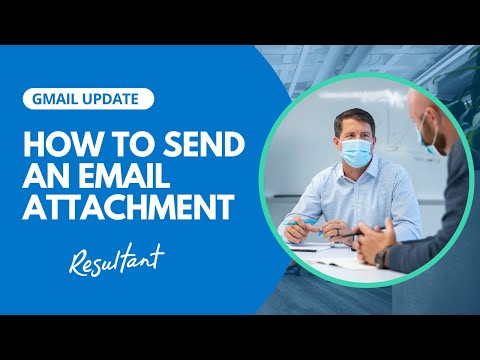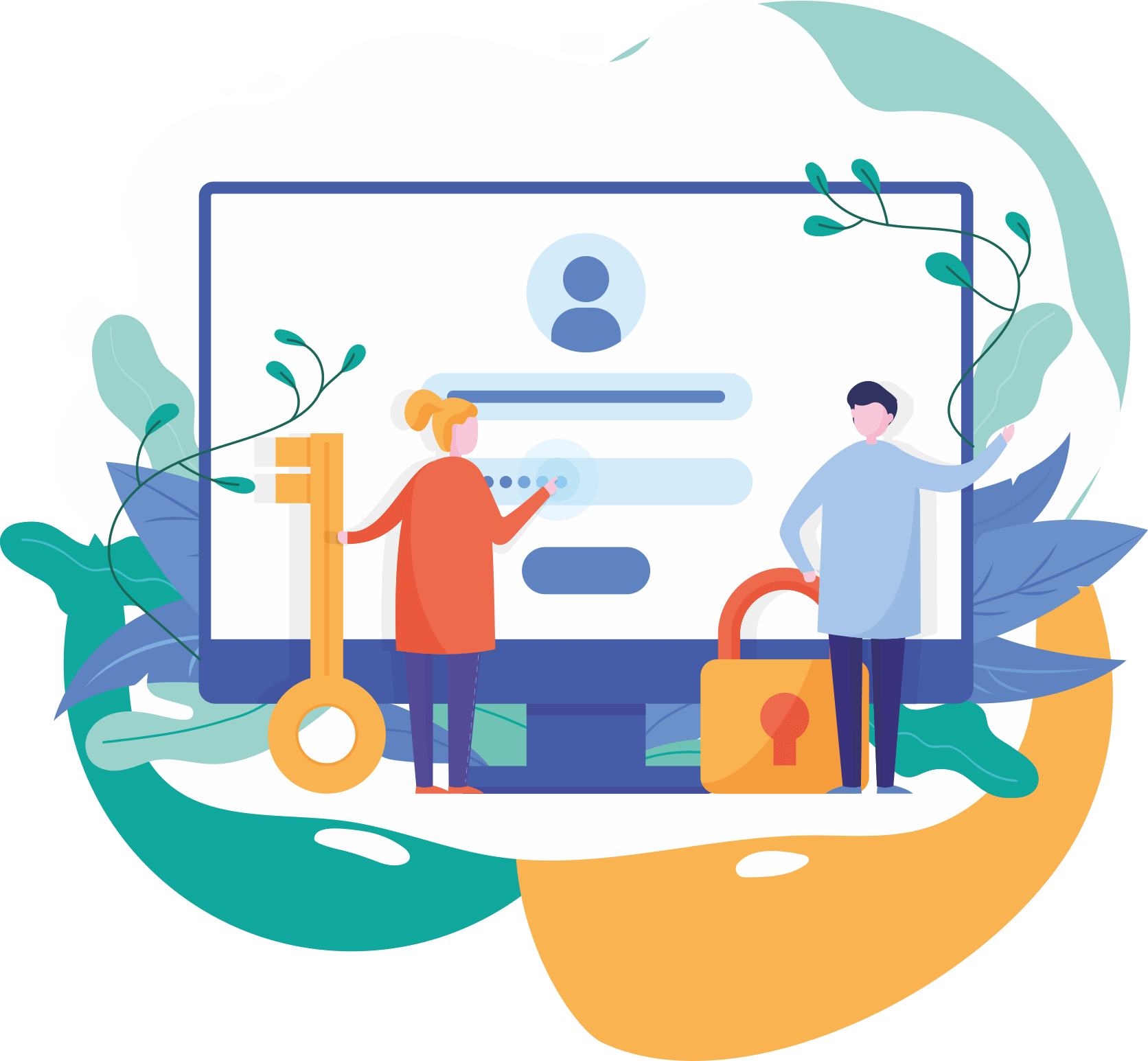Send or unsend Gmail messages - Android - Gmail Help
Send or unsend Gmail messages
You can send or unsend messages from a browser or the Gmail app.
Want to get more out of Google apps at work or school? Sign up for a free Google Workspace trial.
Android ComputeriPhone & iPad
Write an email
- On your Android phone or tablet, open the Gmail app .
- In the bottom right, tap Compose .
- In the "To" field, add recipients. You can also add recipients:
- In the "Cc" and "Bcc" fields.
- When you compose a message, with a "+ sign" or "@mention" and the contact's name in the text field.
- Add a subject.
- Write your message.
- At the top of the page, tap Send .
Tip: To add formatting, like bolding or changing the text color, select the text you want to format, then tap .
Recall a message using Undo Send
- Right after you send a message, you'll see the message "Sent" and the option to Undo.
- Tap Undo.
Options for adding message recipients
Send an email to multiple recipients
Give feedback about this article
Was this helpful?
YesNo
Write an email
- Send emails from a different address or alias
- Reply to Gmail messages
- Fix spelling & grammar as you type in Gmail
- Send or unsend Gmail messages
- Formatting, fonts, and colors
- Send & open confidential emails
- Schedule emails to send
- ©2021 Google
- Privacy Policy
- Terms of Service
- Program Policies
English
Send feedback on...